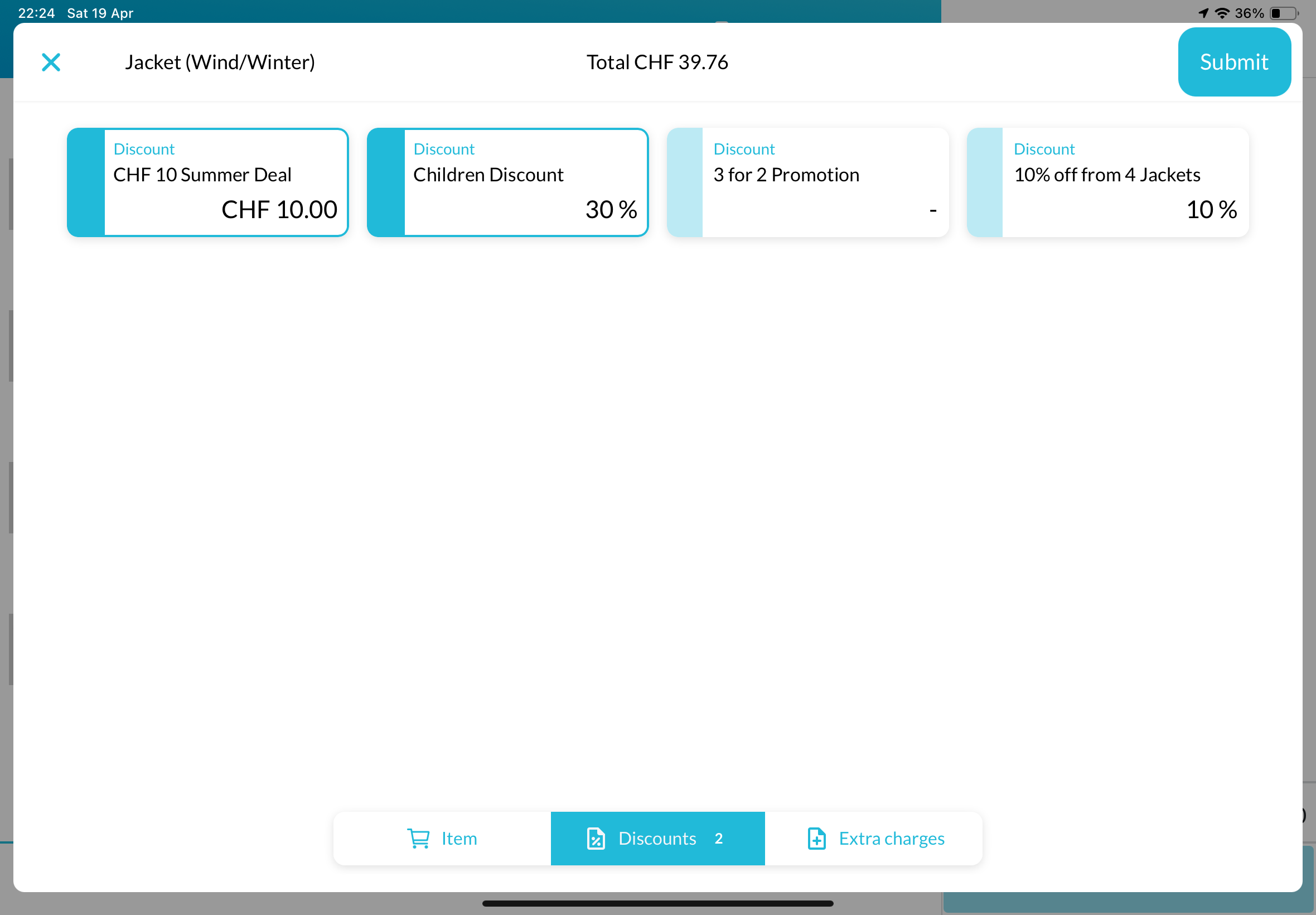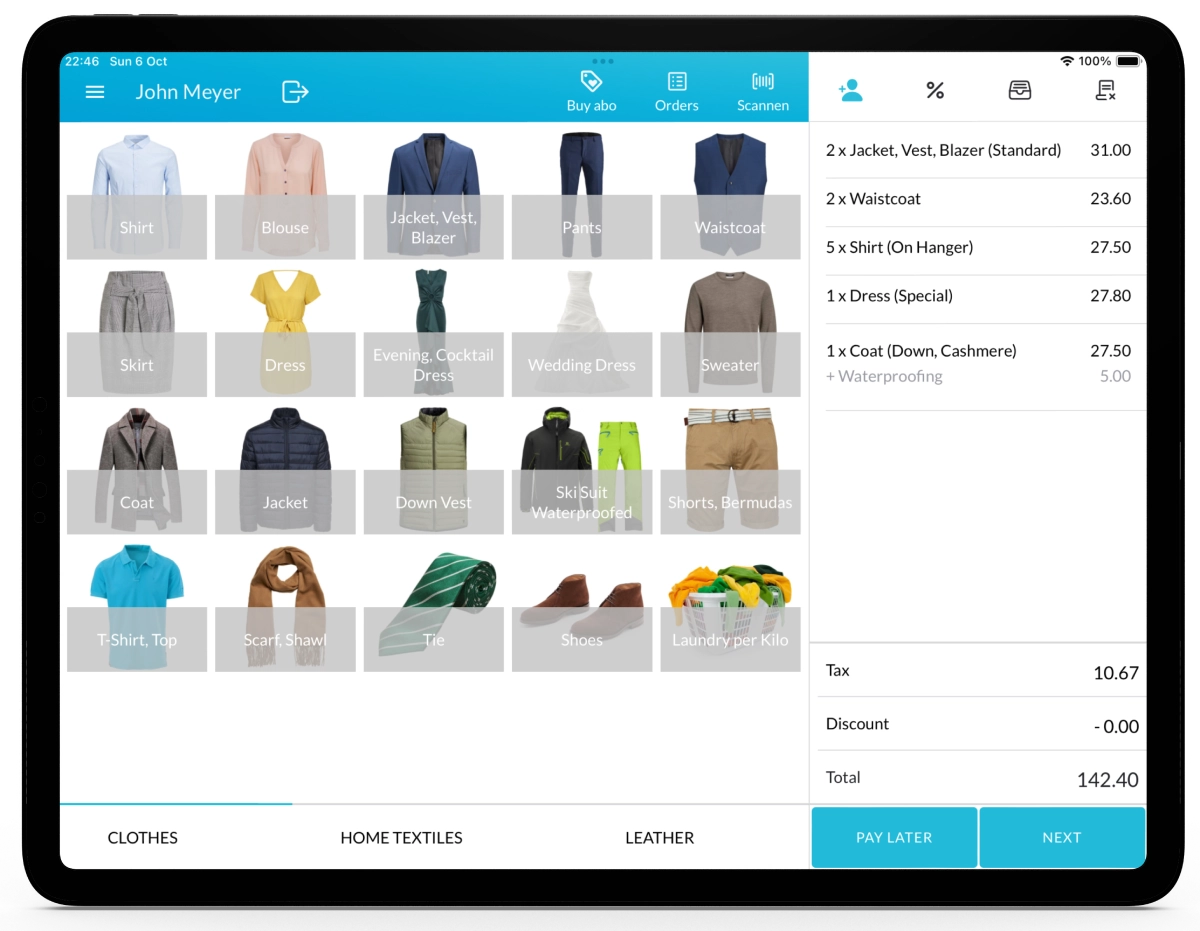With Lagutta POS, you can create standard item discounts and assign them to specific products or services.
You can apply discounts as either a fixed amount or a percentage, and choose whether they are applied automatically or manually during the sales process
Step-by-Step Guide to Adding an Item Discount
1. Log in to Lagutta Back Office
2. Navigate to Discounts
In the left-hand navigation menu, select Products → Discounts.
Here, you will see a list of all existing discounts.
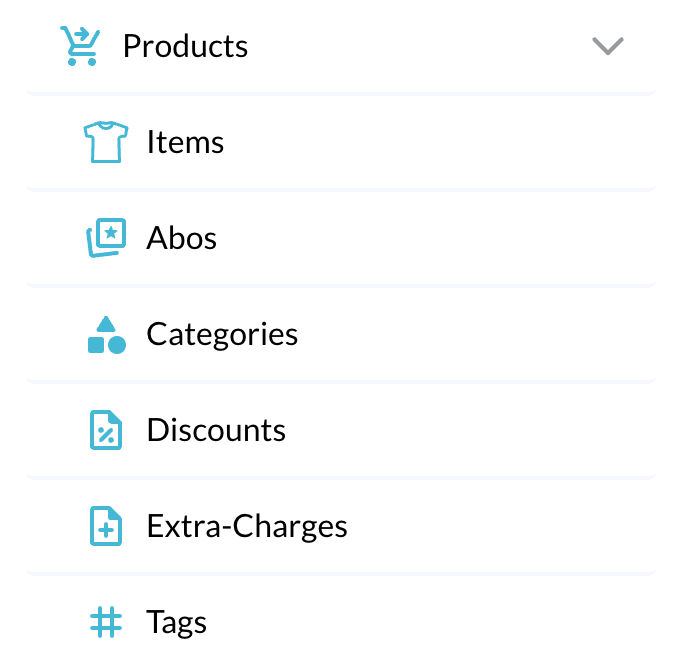
3. Add a New Discount
There are three main types of discounts available in Lagutta:
- Global Order Discount (applies to the entire order)
- Item Discount (applies to specific items)
- Customer Discount (applies to specific customers)
In this guide, we’ll focus on creating a Standard Item Discount. For other types of discounts, please refer to the respective guides.
Click the + Add button to create a new discount. A configuration window will open.
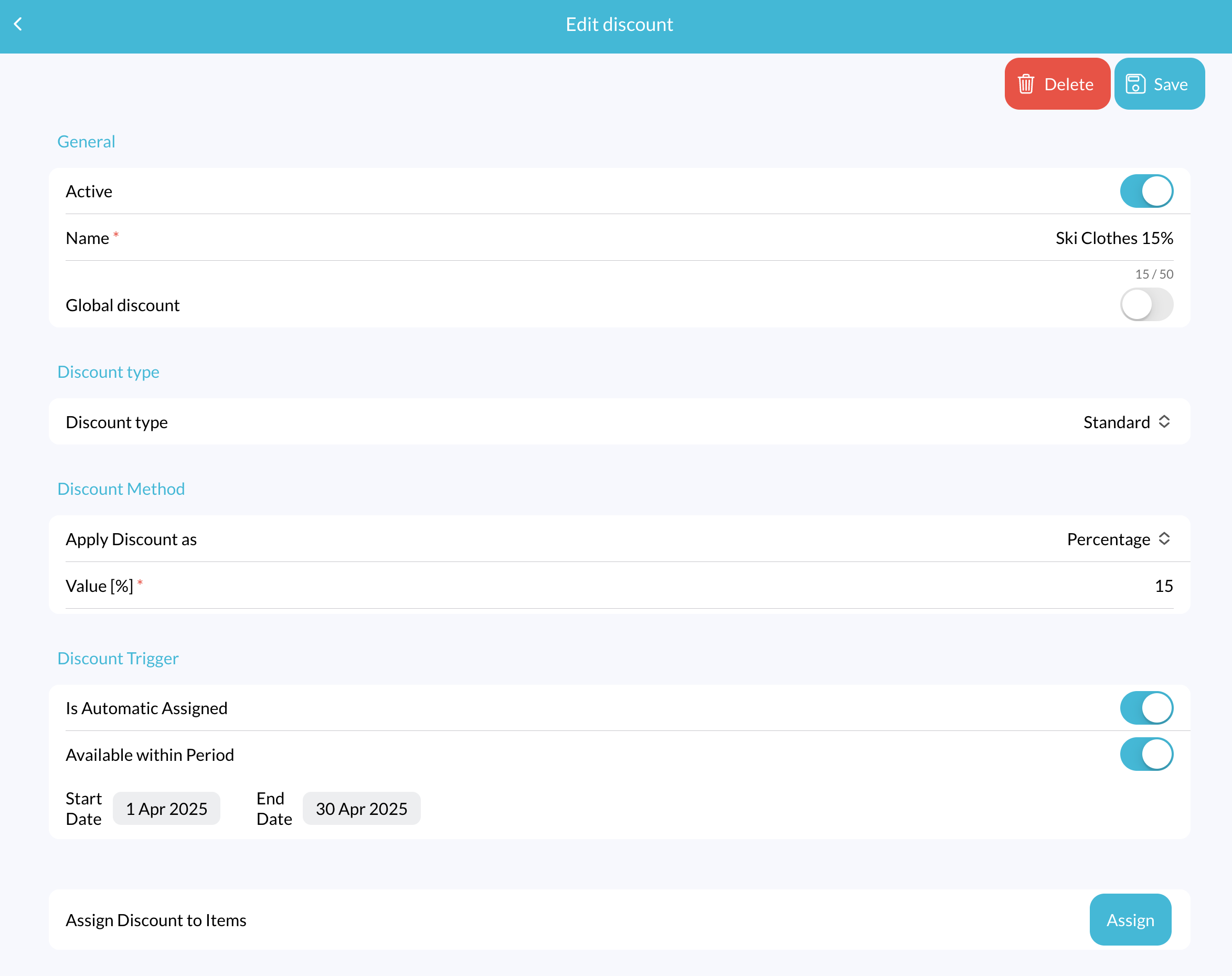
Configure the following fields:
- Active: Toggle this ON to make the discount available in the POS.
- Name: Enter a name for your discount (e.g., “Ski Clothes 15%” or “Evening Dresses 20 EUR Off”).
- Global Discount: Leave this OFF.
- Discount Type: Select Standard from the dropdown.
Other types of Item Discounts include:
- Quantity-Based Discount (Learn How to Add a Quantity-Based Discount)
- Buy X, Pay for Y Discount (Learn How to Add a Buy X, Pay for Y Discount)
Discount Method:
Apply discount as: Select how the discount will be applied:
- Fixed Amount (e.g., 20 EUR)
- Percentage (e.g., 15%)
Value:
- If you selected Fixed Amount, enter the discount amount. (e.g., 20).
- If you selected Percentage, enter the discount percentage. (e.g., 15%)
Discount Trigger
- Is Automatically Assigned: Enable this to apply the discount automatically when the item is selected.
- Available Within Period: Enable this and specify a start date and end date if you want the discount to be available only during a specific period.
Example: If you want to offer a seasonal promotion for Ski Clothes with a 15% discount, turn ON both Is Automatically Assigned and Available Within Period, and define the start and end dates accordingly.
Assign Discount to Items:
Click the Assign button to open a popup window listing all your items. Select the items to which you want to assign the discount, and click Confirm.
4. Save Changes
Once you’ve completed configuring the discount, click Save.
Check Discount on POS
Open your Lagutta POS app.
Select one of the items you assigned the discount to. In the Item Details window, tap on the Discounts tab at the bottom. The newly created discount should now be visible there.
If the discount is not immediately visible:
- Tap the Menu icon in the POS
- Select Synchronize to refresh and load the latest updates.