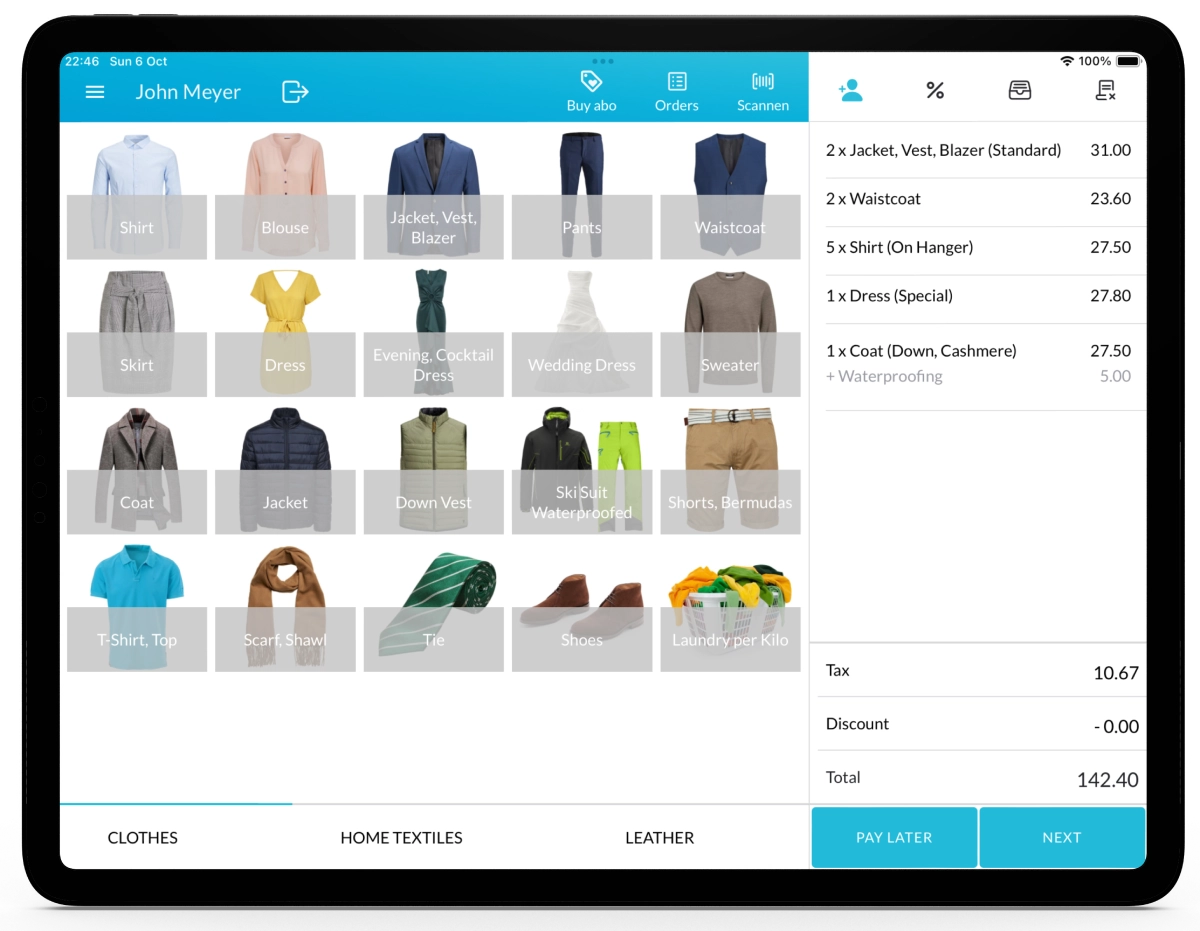With Lagutta POS, you can easily add customers to orders, allowing you to track their order history, manage subscriptions, apply discounts, and offer loyalty benefits.
Step-by-Step Guide to Adding a Customer to an Order
1. Select the Customer Icon
On the main Sales page, click the Customer Icon to open the Customer Overview page.
2. Search for or Register a Customer
Search for the customer you want to add, or register a new customer. Once you’ve selected the customer, press the “Select” button to add them to the order.
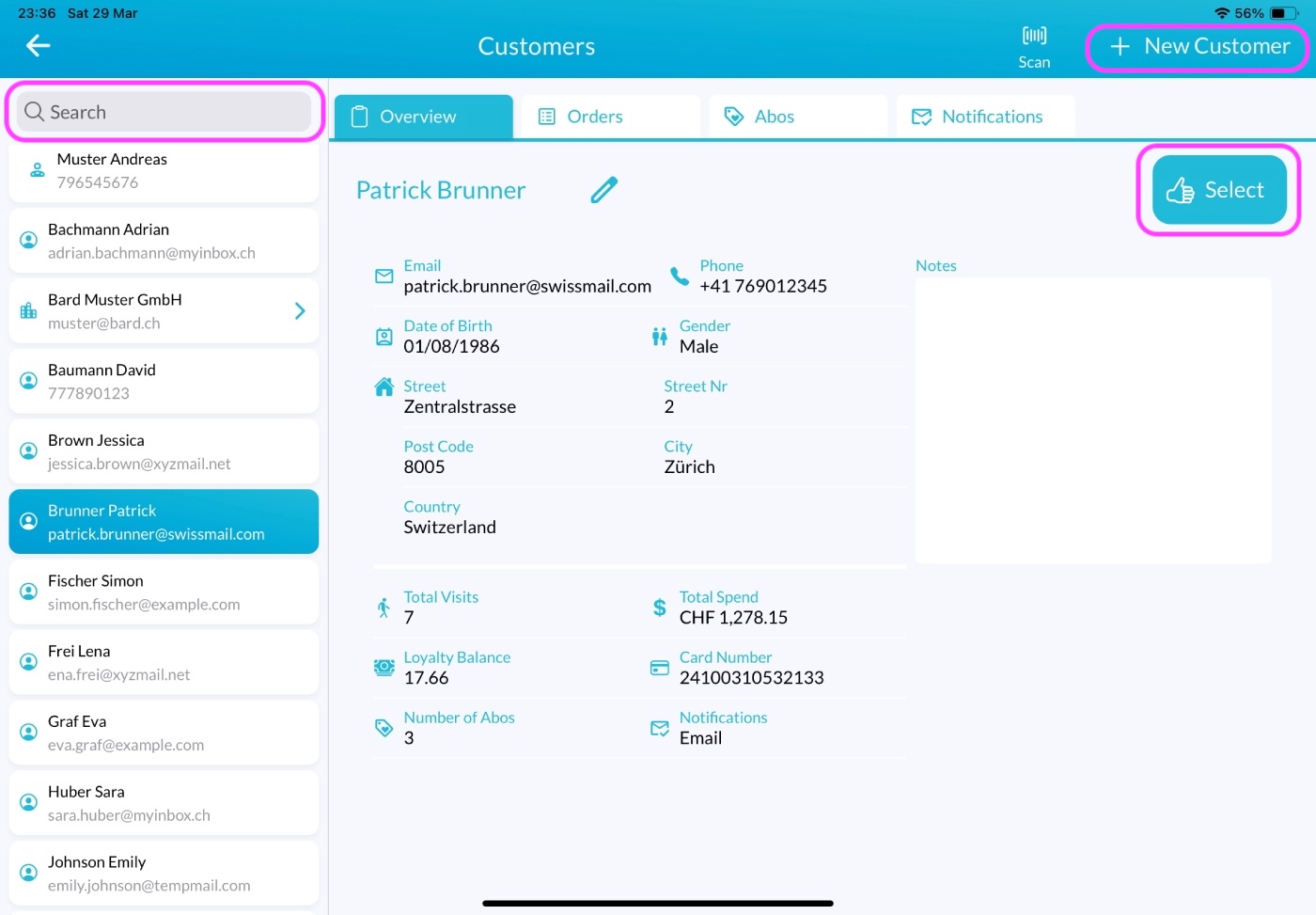
Once selected, the Customer Overview page will close, and you’ll return to the Sales page. The Customer Icon will now be highlighted in blue, indicating that the customer has been successfully added to the order.
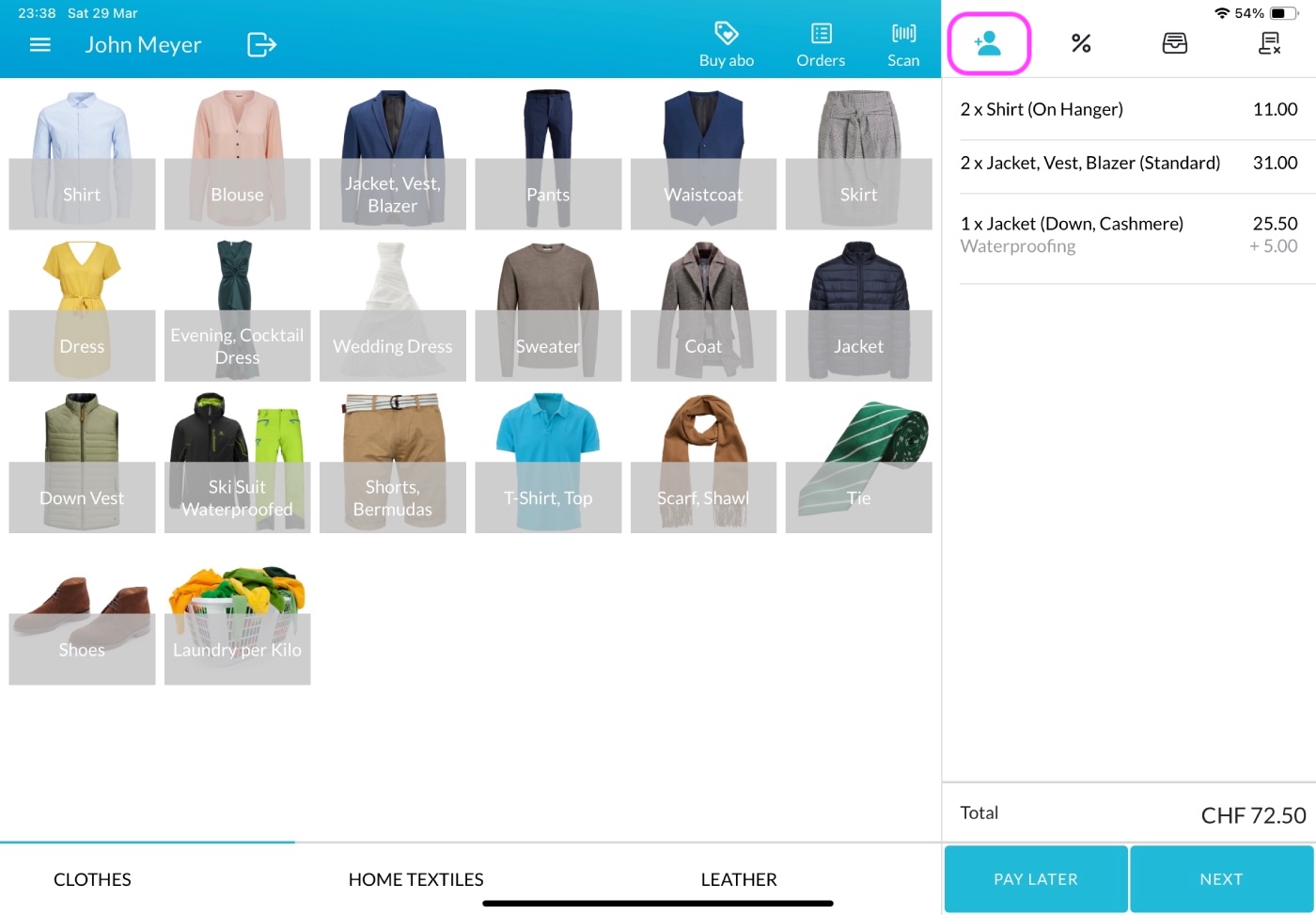
How to Remove the Customer from an Order
If you wish to remove the customer from the order, simply click the Customer Icon on the main Sales page to reopen the Customer Overview page, then click Deselect.
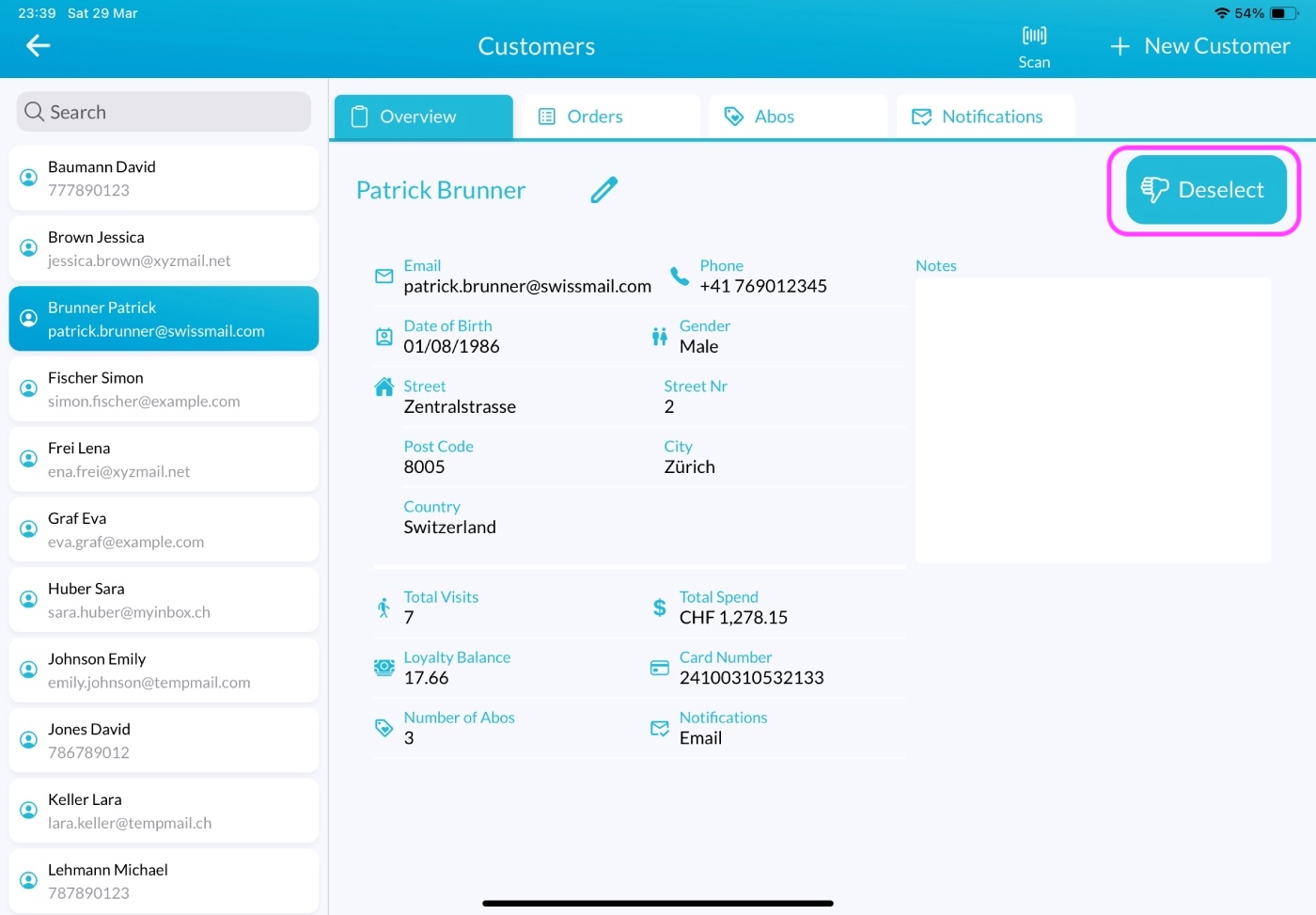
Important Note
Please note that you can add or remove a customer from an order only before the order is paid. Once the order is paid, no further changes can be made to the order.