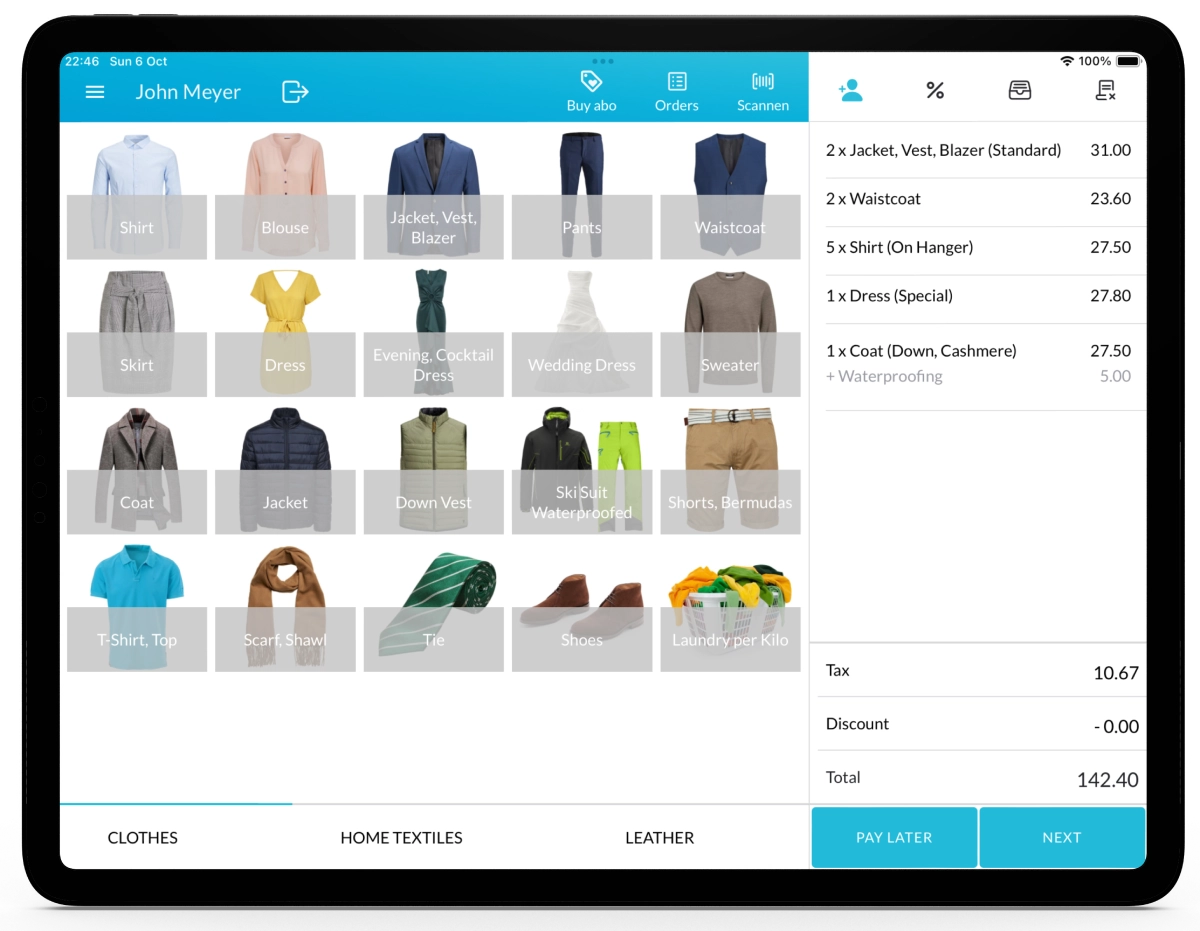With Lagutta POS, you can save personalized notes for each customer to record preferences, special requests, or any other relevant information. These notes help your team deliver a more tailored and exceptional customer experience.
Step-by-Step Guide to Adding and Editing Customer Notes
1. Select the Customer Icon
On the Sales page, click the Customer Icon to access the Customer Overview page.
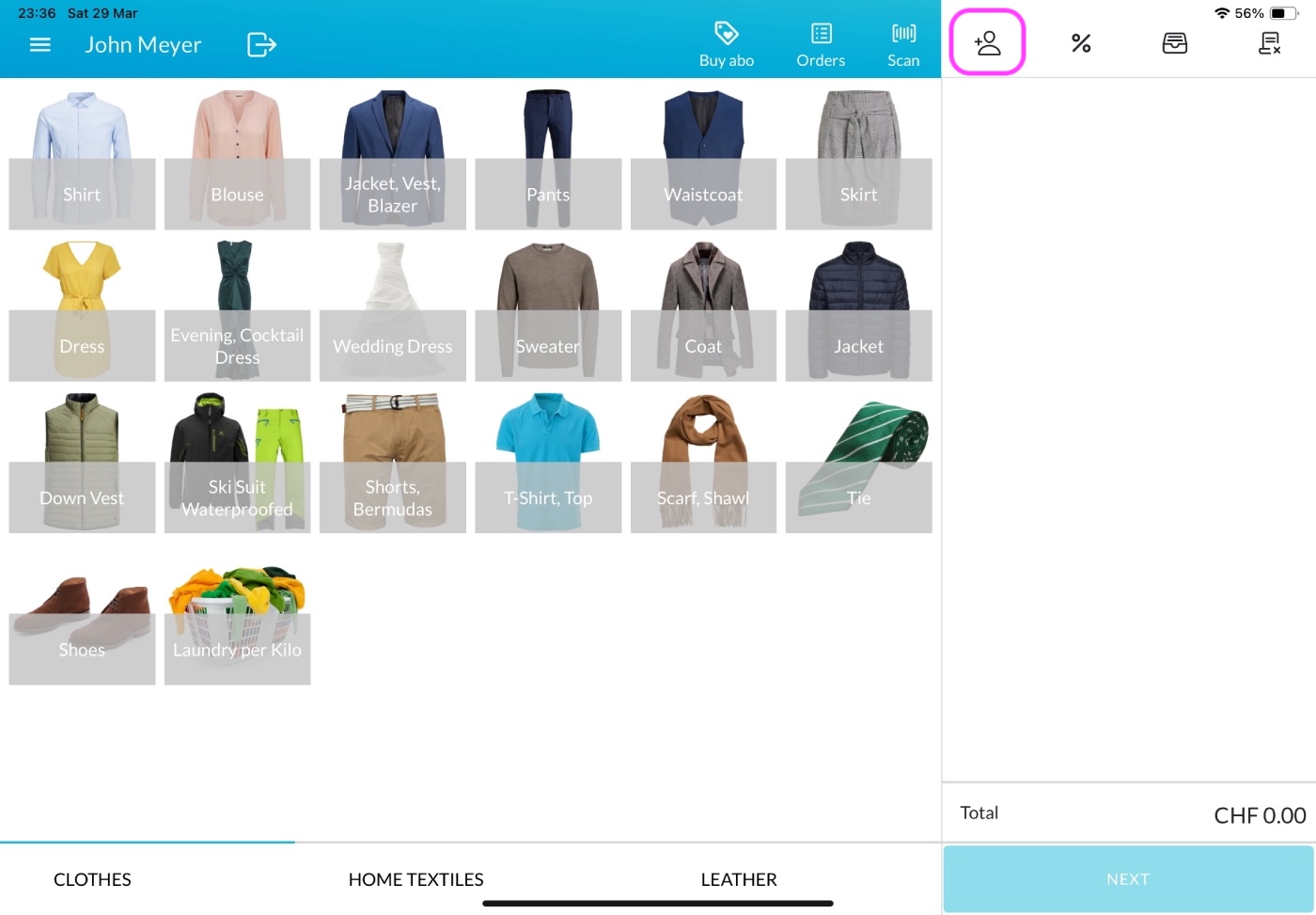
2. Add or Edit Customer Notes on the Customer Overview Page
Search for the customer whose notes you want to add or edit. On the right side of the Customer Overview page, you can directly update their notes under the Notes section. Alternatively, click the Edit Customer Icon to open the Customer Edit page and make changes to the notes there.
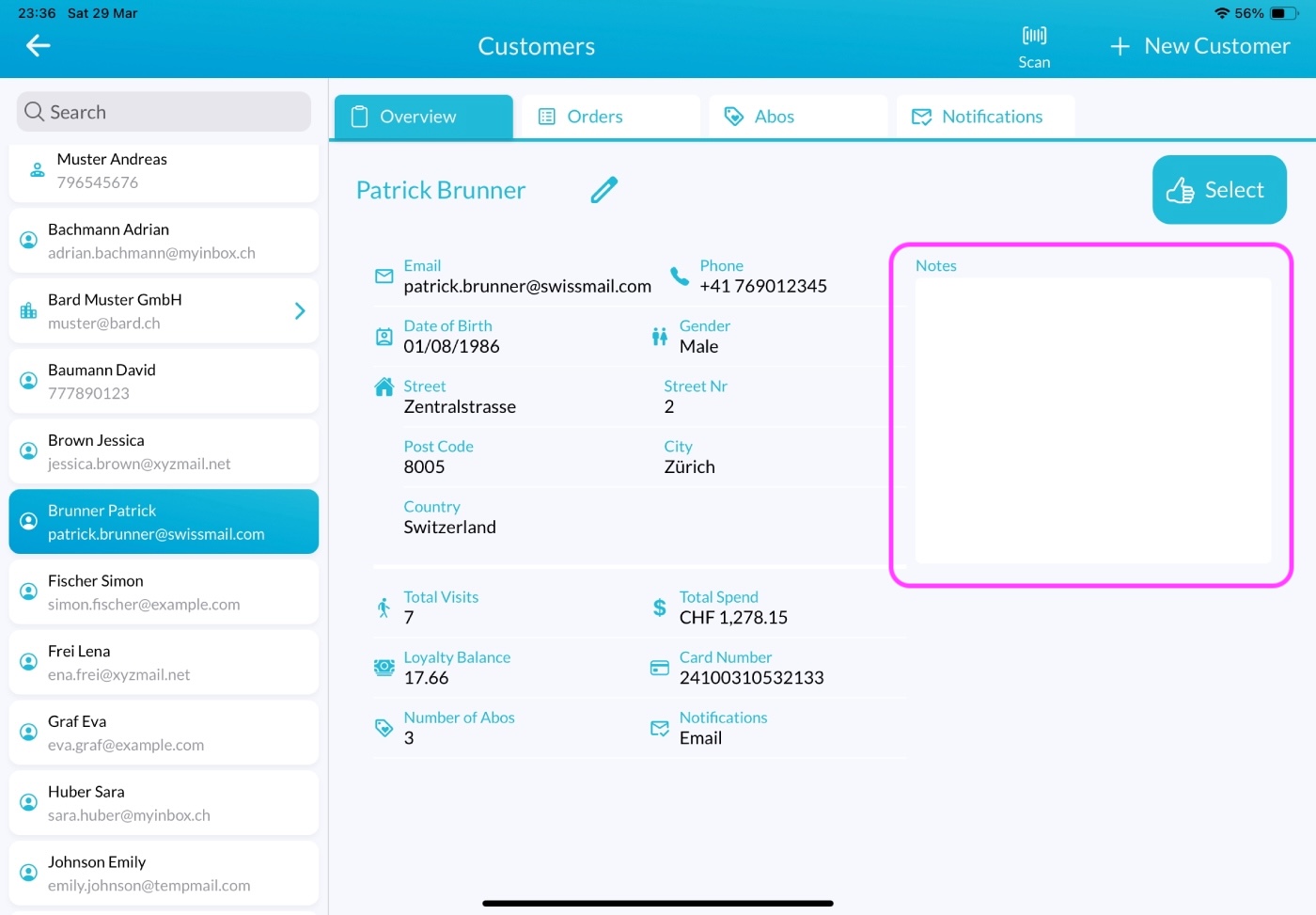
3. Notes Are Printed on the Order Summary
Customer notes will be printed on the Order Summary, along with the customer’s name. This ensures that employees handling the order can easily check and follow any special requests or instructions during garment processing.