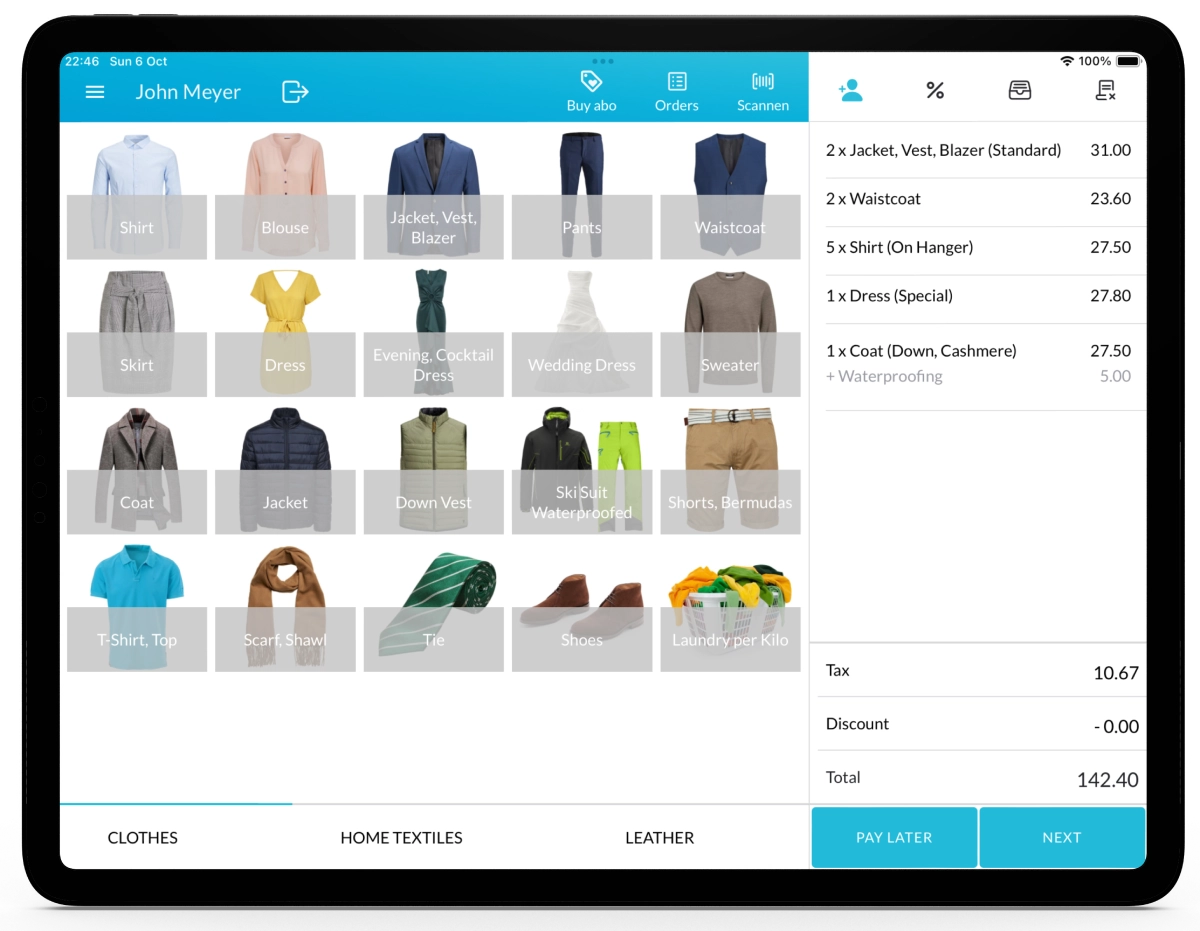With Lagutta POS, you can add and configure items or services to fit your business needs. Assign images or colors, set pricing options, define variants, and categorize items for better organization. In addition, with its multi-store functionality, you can easily assign items to specific stores, providing greater flexibility across your locations.
Step-by-Step Guide to Adding an Item or Service
1. Log in to Lagutta Back Office
2. Navigate to Items
In the left-hand navigation menu, go to the Products section and select Items. Here, you will see a list of all existing items or services
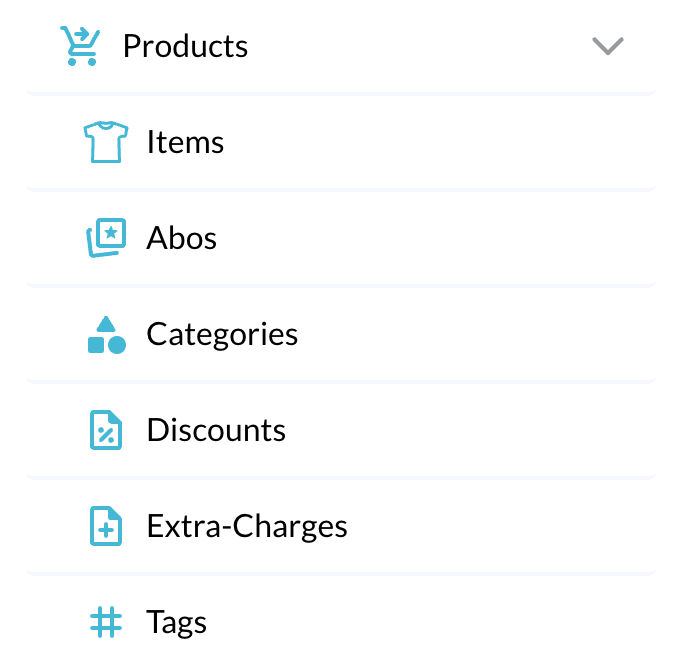
3. Add a New Item or Service
- Click the + Add button to create a new item/service.
- A new Item configuration window will open.
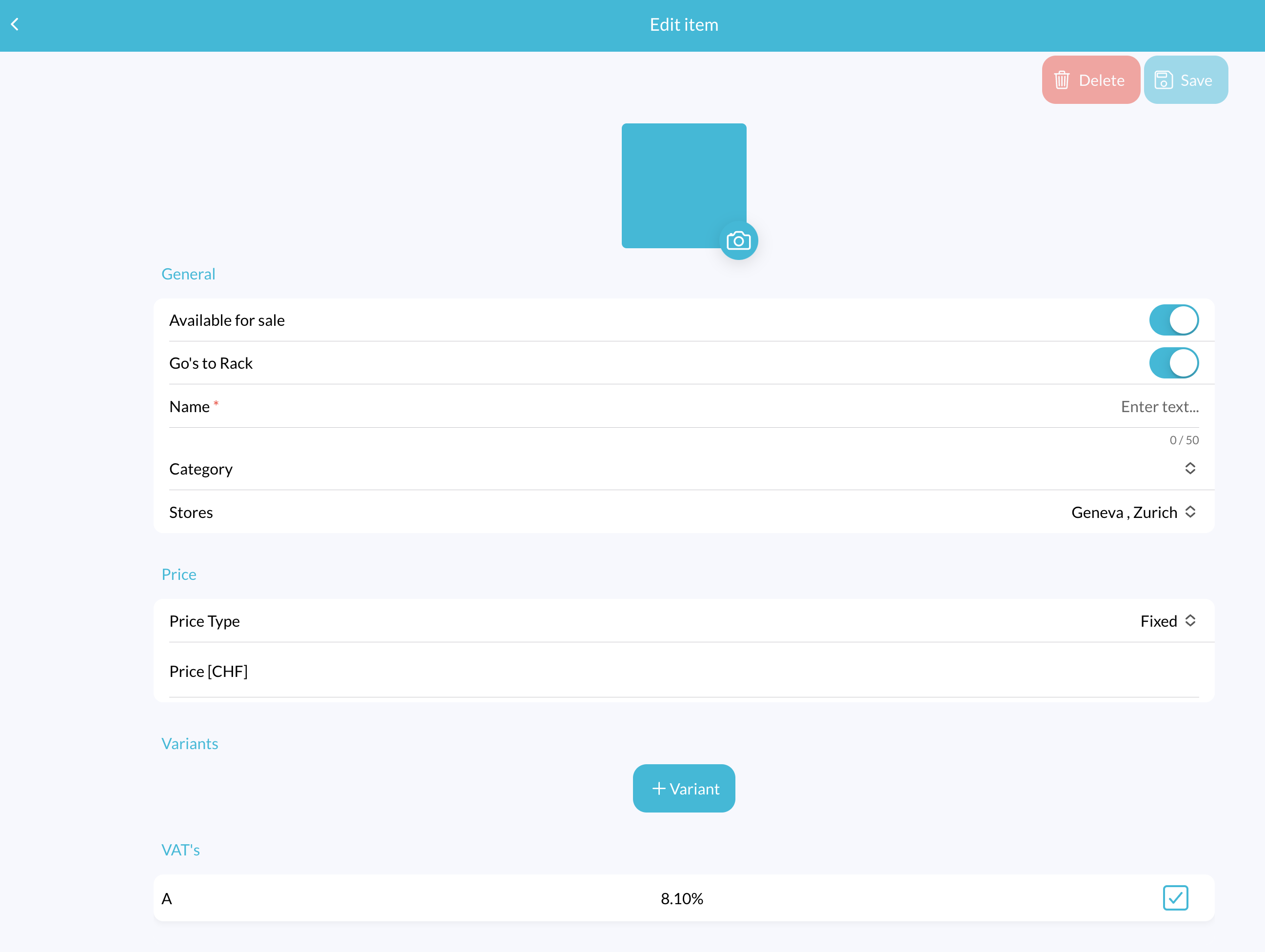
Add an Image or Color
Click on the camera icon in the placeholder to open the image selection popup.
- Gallery: Upload a custom image from your device.
- Library: Select from pre-set images (e.g., shirts, trousers, jackets).
- Color: Assign a color instead of an image for better visual distinction.
Item Configuration Sections
General Settings
- Available for Sale: Enable this toggle to make the item available for sale in POS.
- Goes to Rack: Enable this if the item can be hung on a garment conveyor rack (e.g., shirts or trousers). Leave it off for items like duvets or carpets that don’t require rack storage. This setting integrates with Garment Conveyor Management feature, if activated later.
- Name: Enter the name of the item/service.
- Category: Assign the item to a category for better organization. Categories appear as tabs in the Lagutta POS app for easy navigation. Learn How to Add Categories
- Stores: If you have multiple stores, select where this item/service will be available. Alternatively, you can assign items through Store Settings → Store Product Assignments.
Pricing Settings
Price Type: Choose from the following pricing options:
- Fixed Price: A set price per item/service.
- Unit Price: Pricing based on a measurement unit (e.g., per kg, per meter). The system will calculate the total price based on the entered quantity.
- Variable Price: The price is determined by the cashier during checkout.
Price Field:
- If Fixed Price is selected, enter the price for Item/Service.
- If Unit Price is selected, define the price per unit and specify the unit type (e.g., kg, m²).
- If Variable Price is selected, the price field will not appear, as the cashier defines it at checkout.
Variants Section (Optional)
If an item/service has multiple variations, you can add variants. Some use cases include:
- Example 1: A general Jacket item with variants such as Light Jacket, Winter Jacket, Rain Jacket.
- Example 2: A Jacket Cleaning Service with variants such as Laundry, Dry Cleaning, Wet Cleaning.
To add a variant:
- Click + Variant to open the variant configuration window.
- Enter the variant name and price.
- Note: Variants follow the same price type as the main item.
VAT Settings
4. Save and Apply
- Click the Save button to finalize the setup.
- The item/service will now appear in Lagutta POS under the assigned category.