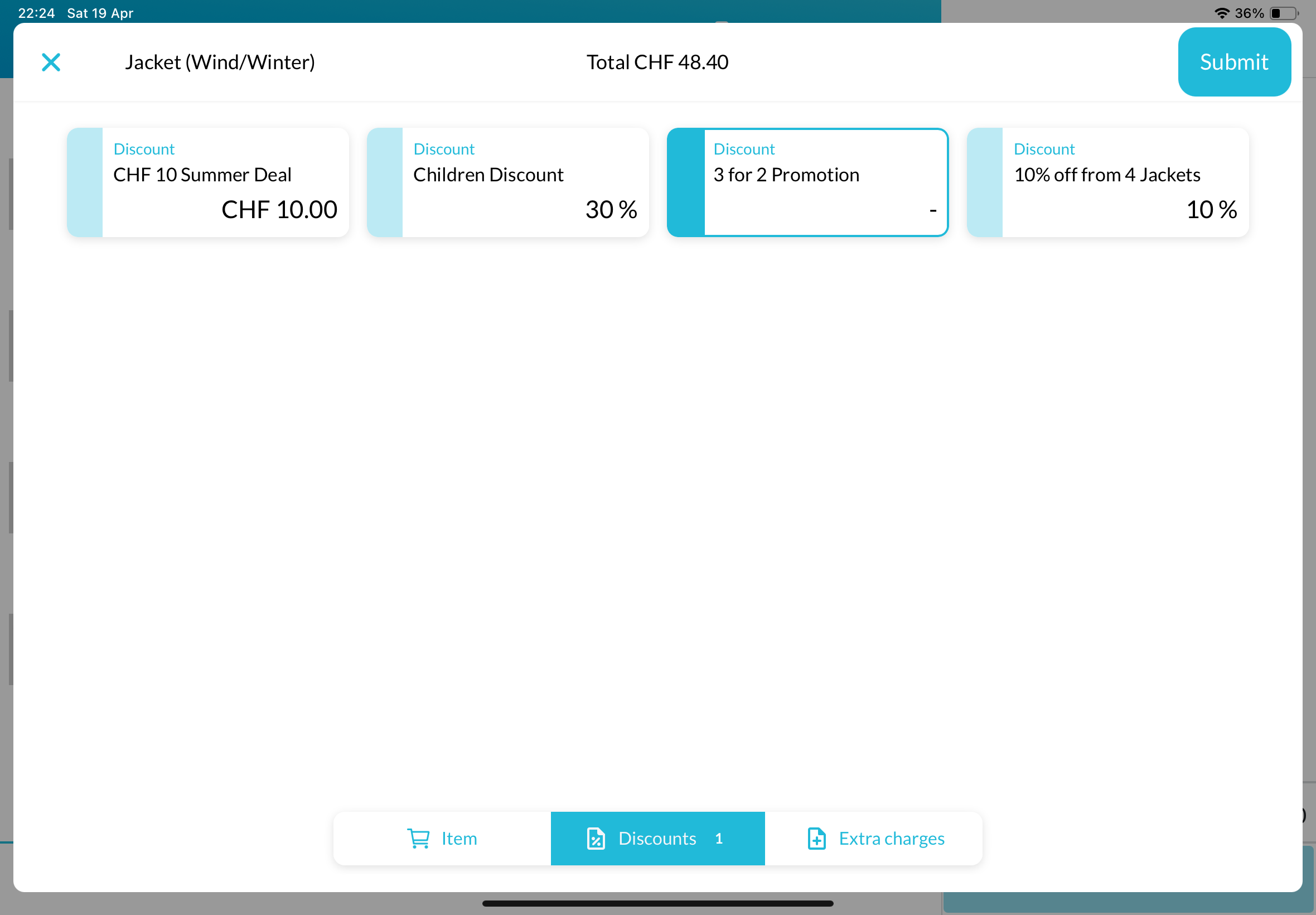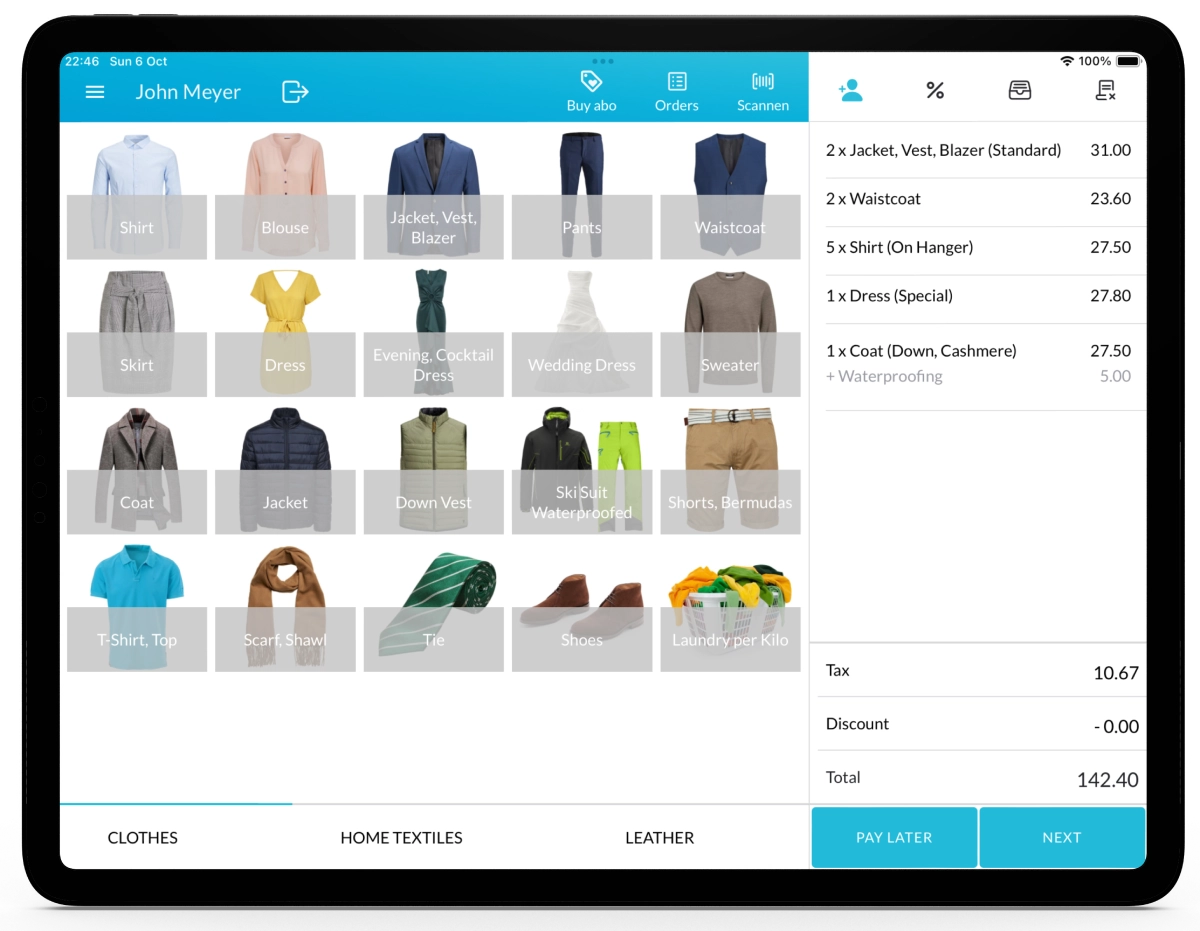With Lagutta POS, you can create Buy X, Pay for Y discounts and assign them to specific items.
This type of promotion rewards customers when they purchase multiple quantities of an item — for example, “Buy 3, Pay for 2” — encouraging larger orders.
Step-by-Step Guide to Adding a Buy X, Pay for Y Discount
1. Log in to Lagutta Back Office
2. Navigate to Discounts
In the left-hand navigation menu, select Products → Discounts.
Here, you will see a list of all existing discounts.
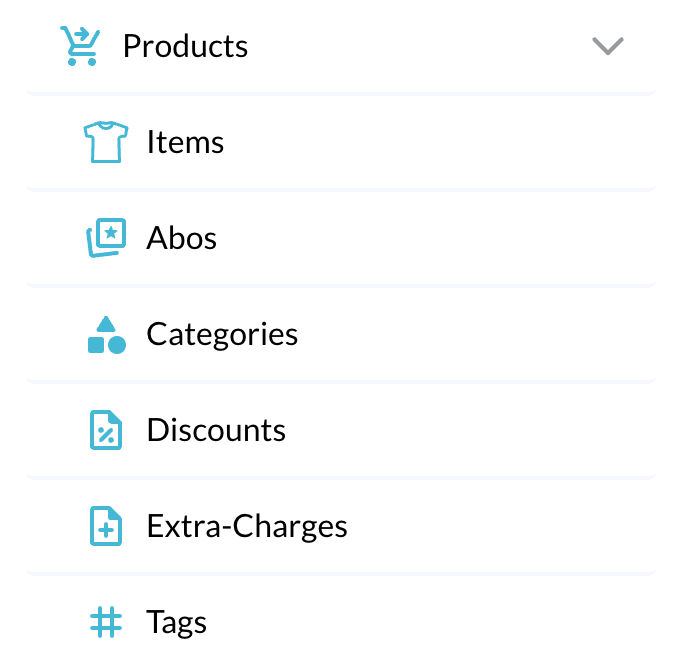
3. Add a New Discount
There are three main types of discounts available:
- Global Order Discount (applies to the entire order)
- Item Discount (applies to specific items)
- Customer Discount (applies to specific customers)
In this guide, we’ll show you how to add an Item Discount, , specifically a Buy X, Pay for Y type of discount. For other types of discounts, please refer to the respective guides.
Click the + Add button to create a new discount. A configuration window will open.
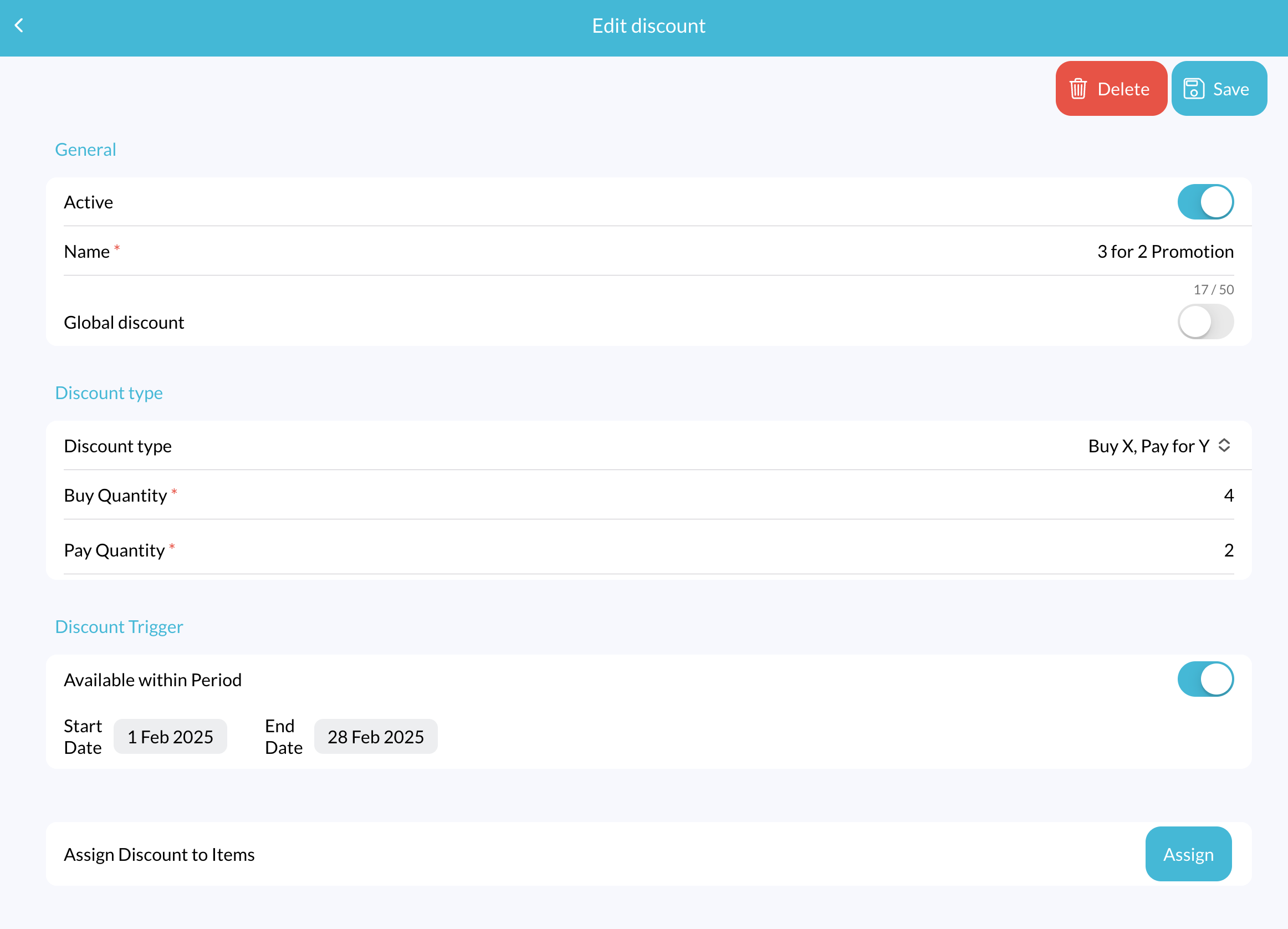
Configure the following fields:
- Active: Toggle this ON to make the discount available in the POS.
- Name: Enter a name for your discount (e.g., “3 for 2 Promotion”).
- Global Discount: Leave this OFF.
- Discount Type: Select Buy X, Pay for Y from the dropdown.
- Buy Quantity: Enter the minimum quantity that needs to be purchased (e.g., 3).
- Pay Quantity: Enter the quantity the customer will actually pay for (e.g., 2).
Once the Buy Quantity is reached, the system will automatically apply the discount. If the quantity is two or three times the Buy Quantity amount, the discount will be applied multiple times accordingly.
Discount Trigger:
Available Within Period: Enable this option and specify a start date and end date if you want the discount to be active only during a specific time period.
Assign Discount to Items:
Click the Assign button to open a popup window listing all your items. Select the items to which you want to assign the discount, and click Confirm.
4. Save Changes
Once you’ve completed configuring the discount, click Save.
Check Discount on POS
Open your Lagutta POS app.
Select one of the items you assigned the discount to. In the Item Details window, tap on the Discounts tab at the bottom. The newly created discount should now be visible there.
If the discount is not immediately visible:
- Tap the Menu icon in the POS
- Select Synchronize to refresh and load the latest updates.