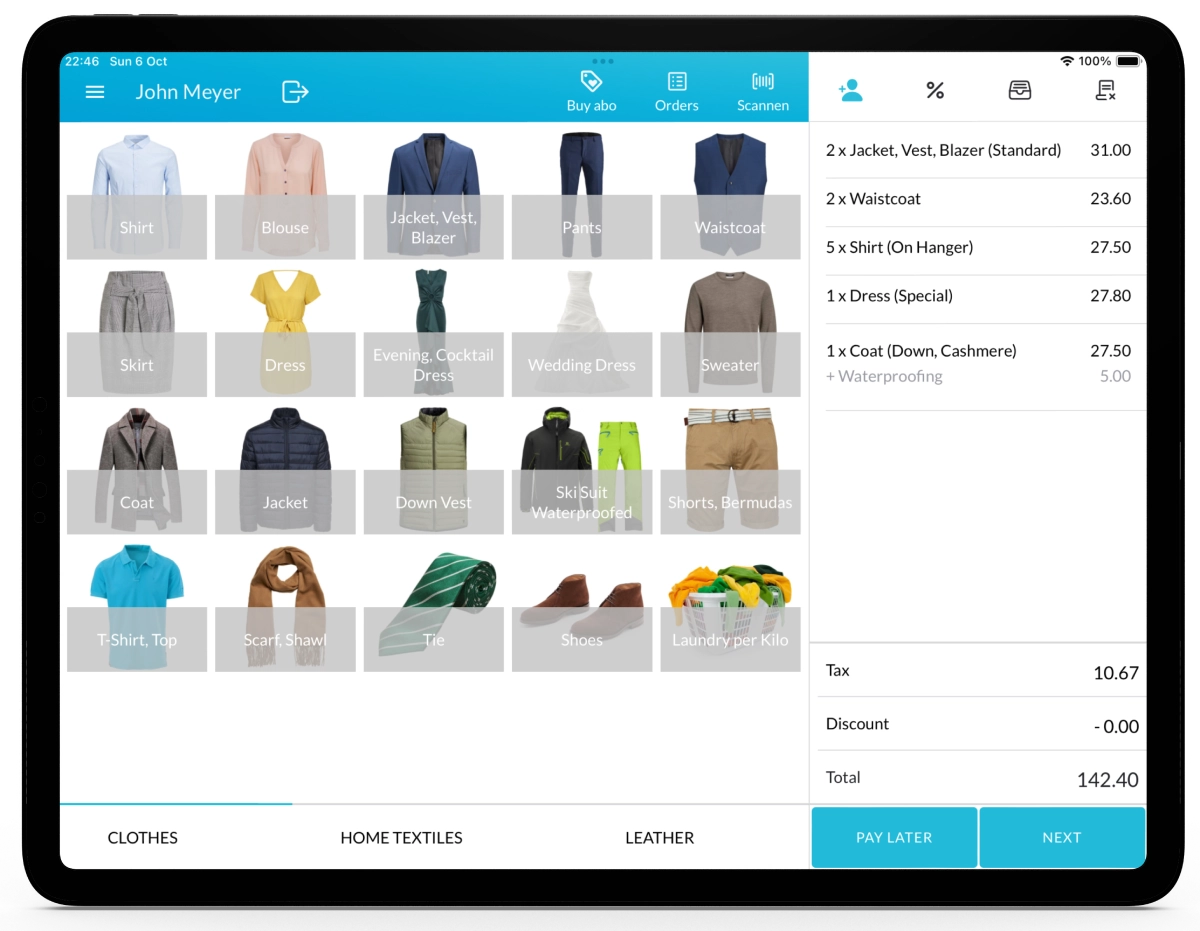With Lagutta POS, you can enable the Pickup Date Selection Window to assign a pickup date when processing an order. This allows employees to set a pickup date, which will be printed on the customer receipt and order confirmation.
Step-by-Step Guide to Enabling the Pickup Date Selection Window
1. Log in to Lagutta Back Office
To begin, log in to the Lagutta Back Office. Learn How to Access Lagutta Back Office
2. Navigate to Store Settings
On the left-hand navigation bar, select Stores. Select the store where you want to enable the Pickup Date Selection Window.
3. Open Pickup Date Options
In the store settings, select Pickup Date Options.
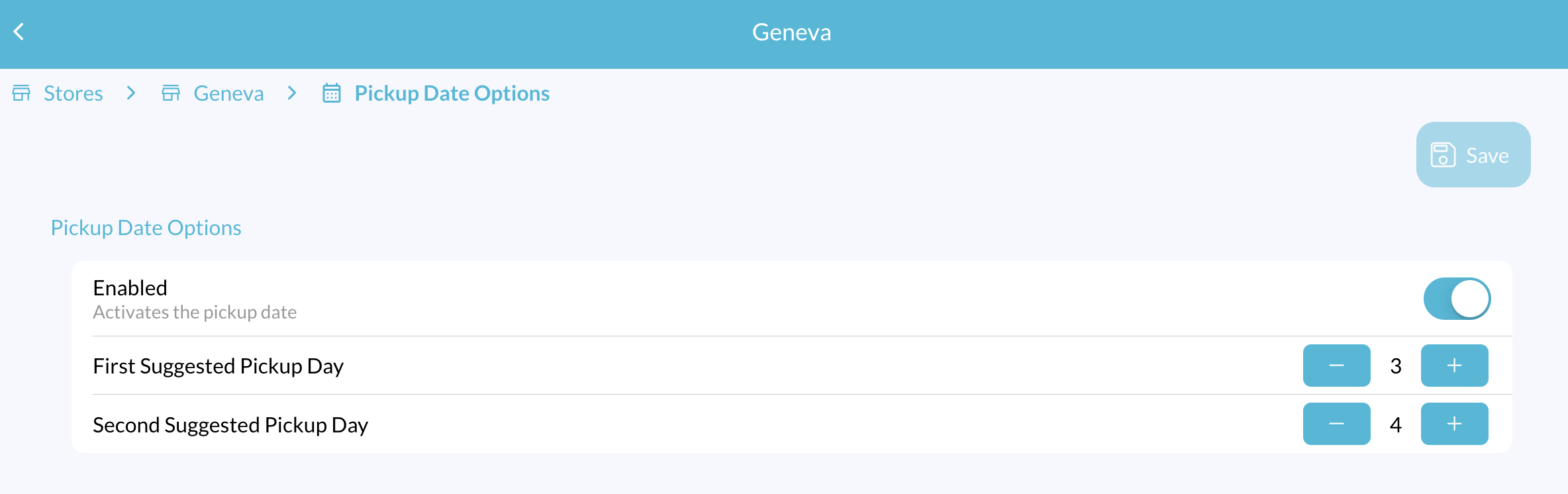
- Enable the Pickup Date Selection to allow employees to assign a pickup date during the checkout process.
- Set First Suggested Pickup Date and Second Suggested Pickup Date to pre-highlight preferred pickup days.
Example: If you set First Suggested Pickup Date = 2 and Second Suggested Pickup Date = 3, then when the pickup date selection window opens, the system will highlight two and three days from today for easy selection.
4. Using the Pickup Date Selection on Lagutta POS
On the Lagutta POS app, once items are added to the cart, press the Next button.
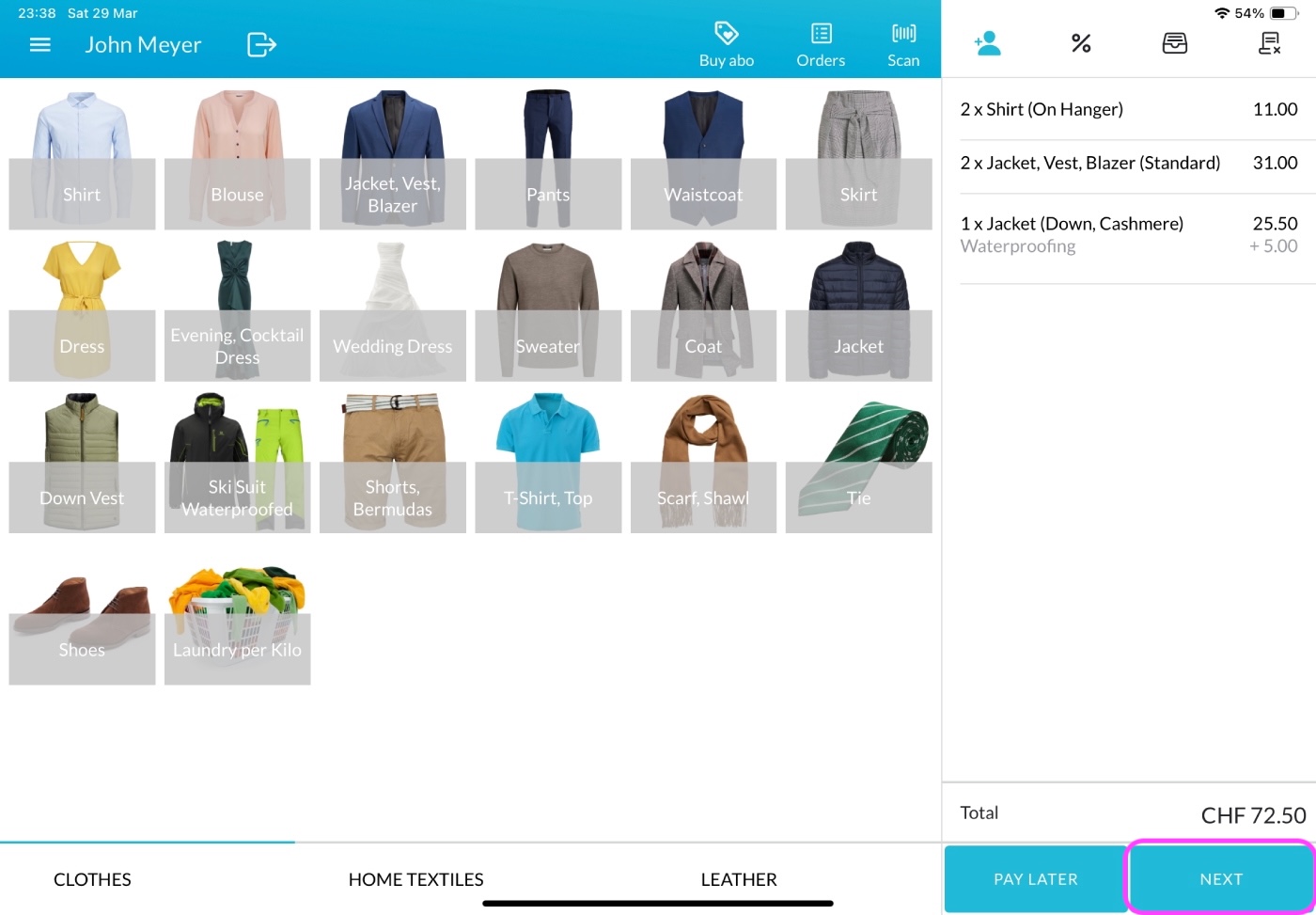
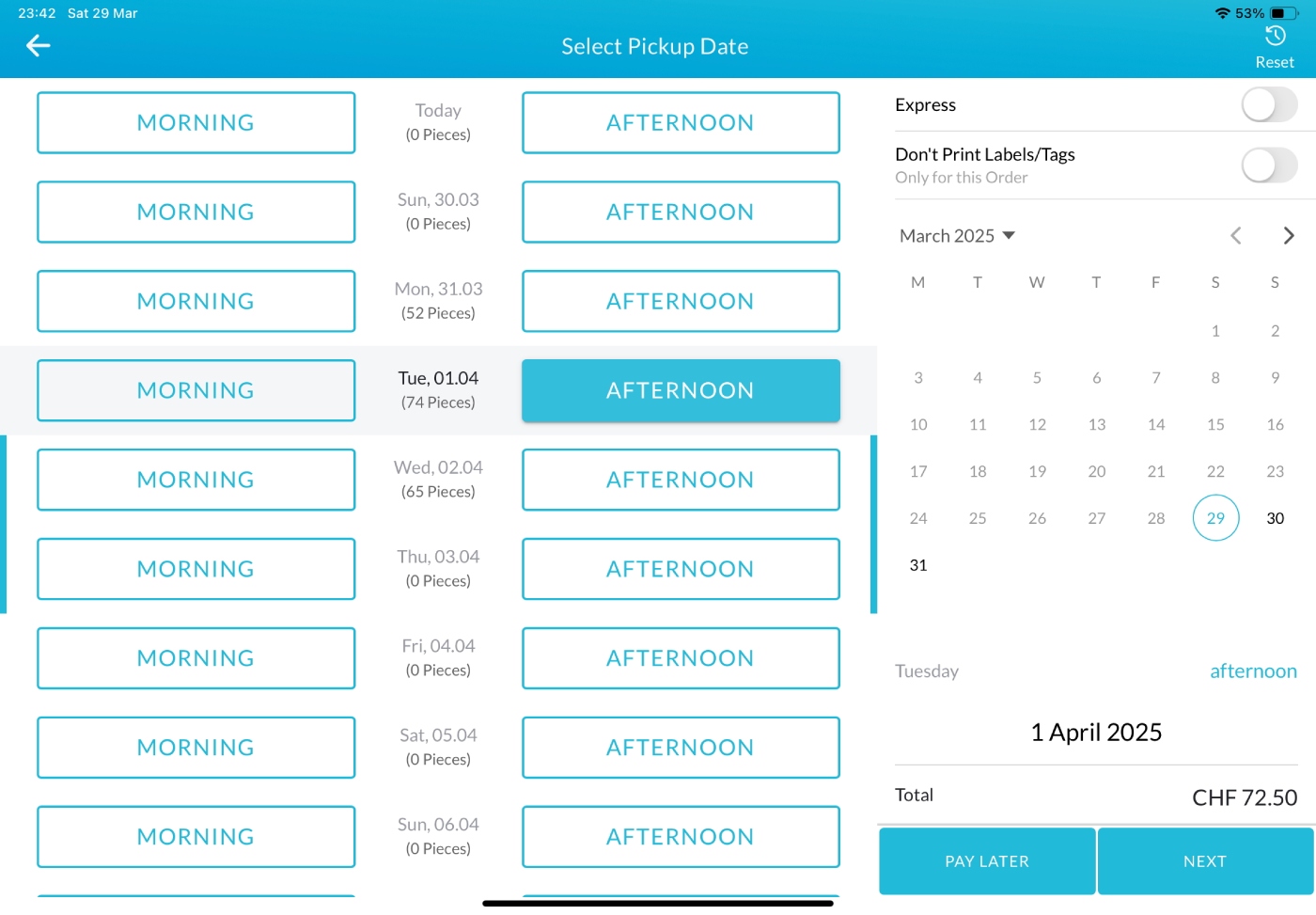
After confirming the order, the selected pickup date and time will be printed on the customer receipt and order confirmation.