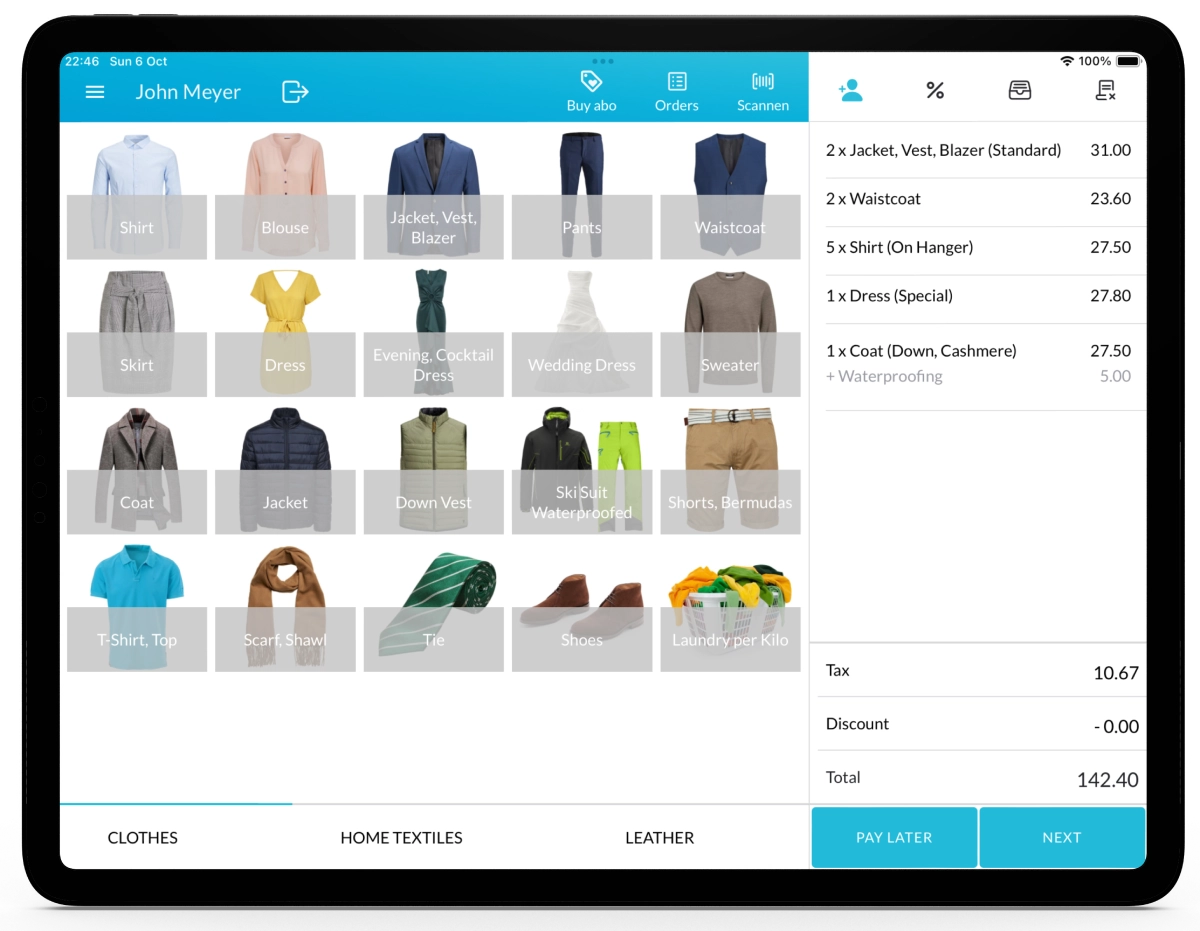This guide will walk you through the process of connecting and configuring SumUp payments in the Lagutta Back Office and pairing your SumUp Solo card reader with the Lagutta POS app on your iPad.
⚠️ Important Note: To connect SumUp with Lagutta, you need:
- A valid SumUp account
- A SumUp Solo card reader terminal
If you don’t have them yet, you can create your account and order a Solo card reader at www.sumup.com.
To connect your POS with a SumUp terminal, you need to first connect your SumUp account in the Lagutta Back Office and then pair the SumUp Solo card reader with the Lagutta POS app on your iPad.
Step-by-Step Guide to Connect and Configure SumUp Payments
1. Log in to Lagutta Back Office
To begin, log in to the Lagutta Back Office. Learn How to Access Lagutta Back Office
2. Navigate to the Payment Methods Section
In the left-hand navigation menu, go to the Settings section and select Payment Methods.
Here, you will see a list of all existing payment methods.

- Click the + Add button to create a new payment method.
- A new payment method configuration window will open.

3. Define Payment Method Details
In the New Payment Method window, configure the following settings:
- Name Enter the name of the payment method. This name will appear on the POS payment page and will be printed on the customer receipt.
- Payment Type: Select SumUp from the dropdown list.
- SumUp Account Name: Assign a name for your SumUp account. This is for internal reference only and helps differentiate multiple SumUp accounts.
- Assign Payment Method to Stores: If you have multiple stores, you can assign this payment method to specific stores.
Once done, click Save. You will then be redirected to the SumUp login page.
4. Log in and Accept Permissions on the SumUp Page
After saving the new payment method, you will be redirected to a SumUp page where you need to:
- Log in with your SumUp account email and password.

- A window will appear stating, “Lagutta wants to access your SumUp profile.” Click Allow.

- Once you click Allow, the window will close, and you will be redirected back to the Lagutta Back Office.
Your SumUp account is now connected to Lagutta.
5. Pair Your SumUp Solo Reader with Lagutta POS
After successfully connecting your SumUp account to Lagutta, you need to pair your SumUp Solo card reader with the Lagutta POS app on your iPad.
- Open the Lagutta POS app and sign in with your employee PIN.
- Tap the Menu icon and select Settings.
- In the Settings page, click SumUp in the left-hand navigation bar.

Click the Pair Reader button.

- A dialog will open where you need to fill in:
- Reader Name: Assign a name to your reader for internal reference. This helps distinguish multiple readers and is not visible to customers.
- Pairing Code: Enter the pairing code from your SumUp Solo card reader (see below for instructions on how to generate the pairing code).
- Once filled in, click the Pair button to connect the POS with your SumUp Solo card reader.
During checkout, select SumUp on the payment page → tap Pay → the amount will be sent to your Solo device → after successful payment, the receipt will print with payment details.
6. Generate a Pairing Code from the SumUp Solo Terminal
To get the pairing code:
- Turn on the reader (do not log in).

- Open the menu drawer by swiping from the top of the screen down.

- Go to Connections.

- Select API.

- Tap Connect.

- The pairing code will appear on the SumUp Solo reader screen.
- Enter this code into the Pairing Code field in the Lagutta POS app.