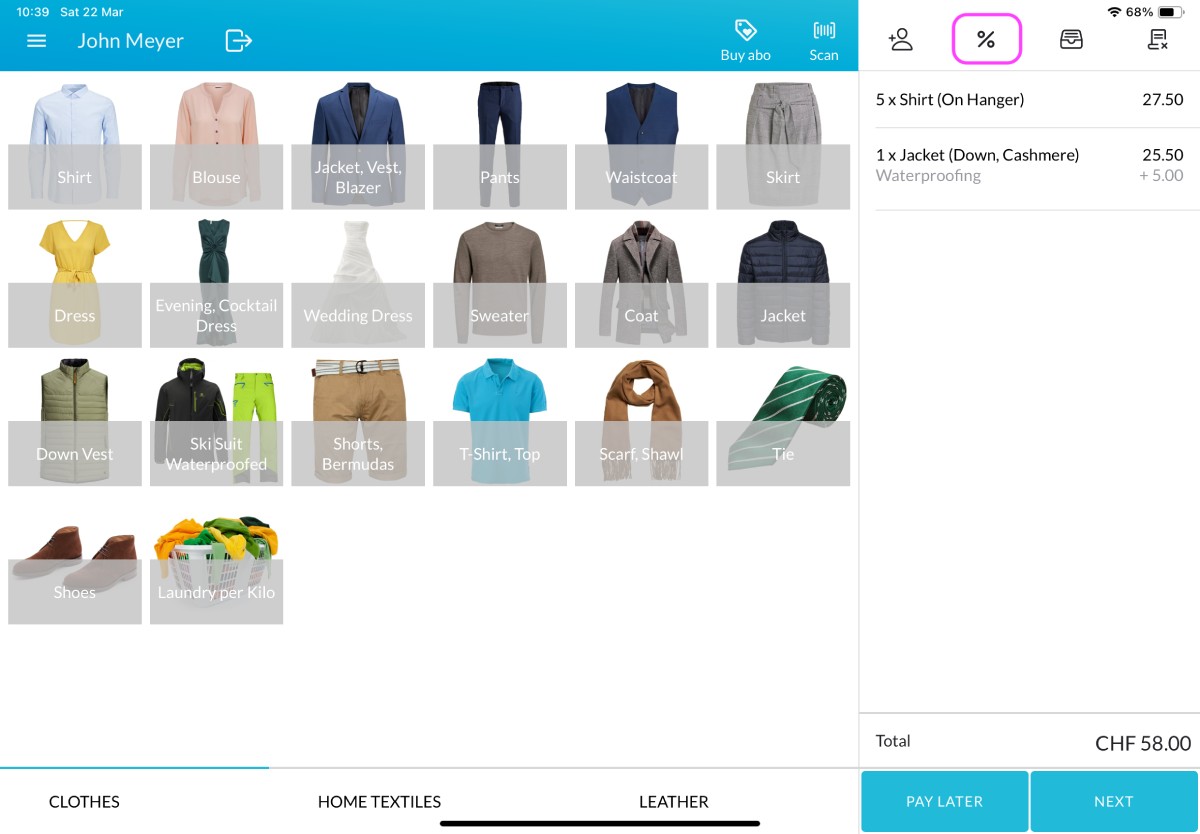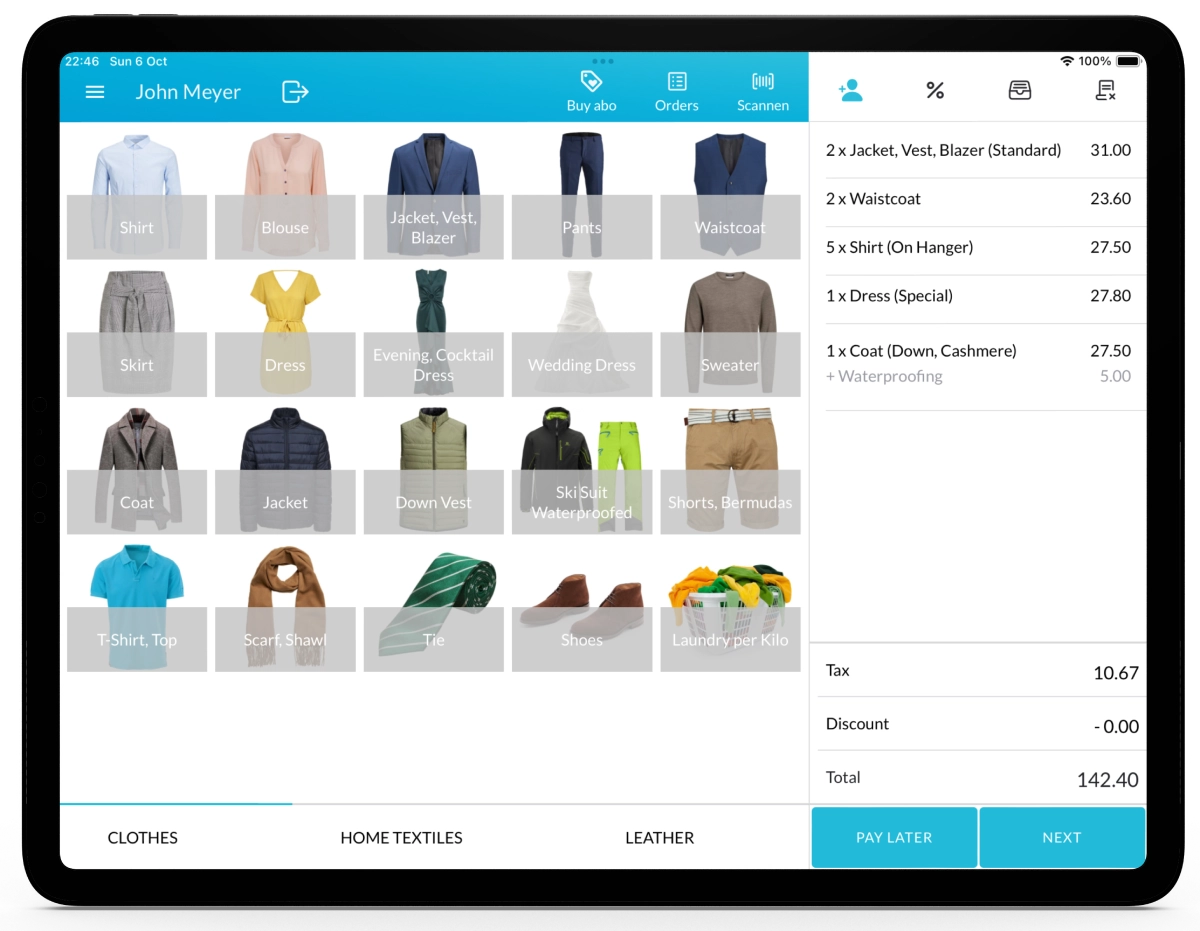With Lagutta POS, you can easily create global discounts that apply to the entire order, perfect for promotions such as Black Friday sales or seasonal discounts. Choose whether the discount applies automatically or manually, and specify if the discount should be active only within a defined time period. Once set up, the discount will appear on the main POS sales page under the Discounts icon, located on the right-hand side of the sales screen toolbar.
Step-by-Step Guide to Adding a Global Order Discount
1. Log in to Lagutta Back Office
2. Navigate to Discounts
In the left-hand navigation menu, select Products → Discounts.
Here, you will see a list of all existing discounts.
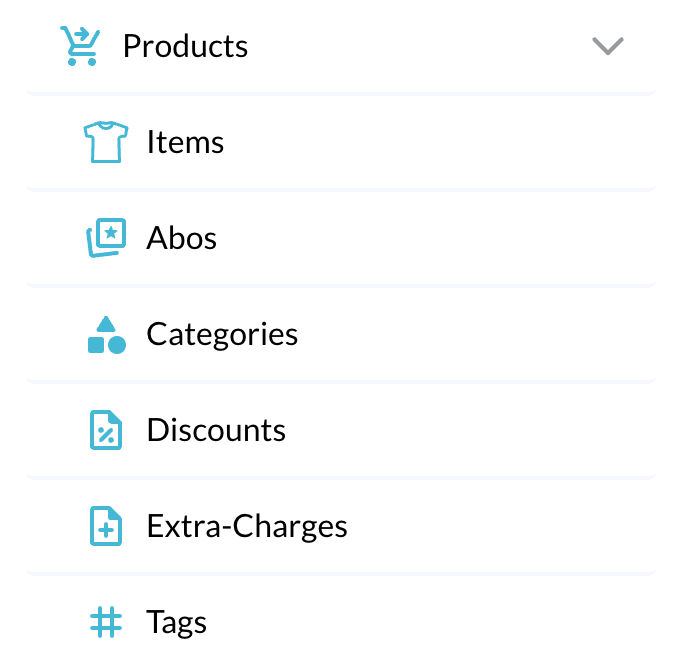
3. Add a New Discount
There are three main types of discounts available:
- Global Order Discount (applies to the entire order)
- Item Discount (applies to specific items)
- Customer Discount (applies specifically to individual customers)
In this article, we’ll show you how to add a Global Order Discount.
To learn about adding Item Discounts or Customer Discounts, please refer to the respective guides.
- Click the + Add button to create a new discount.
- The Discount configuration window will open.
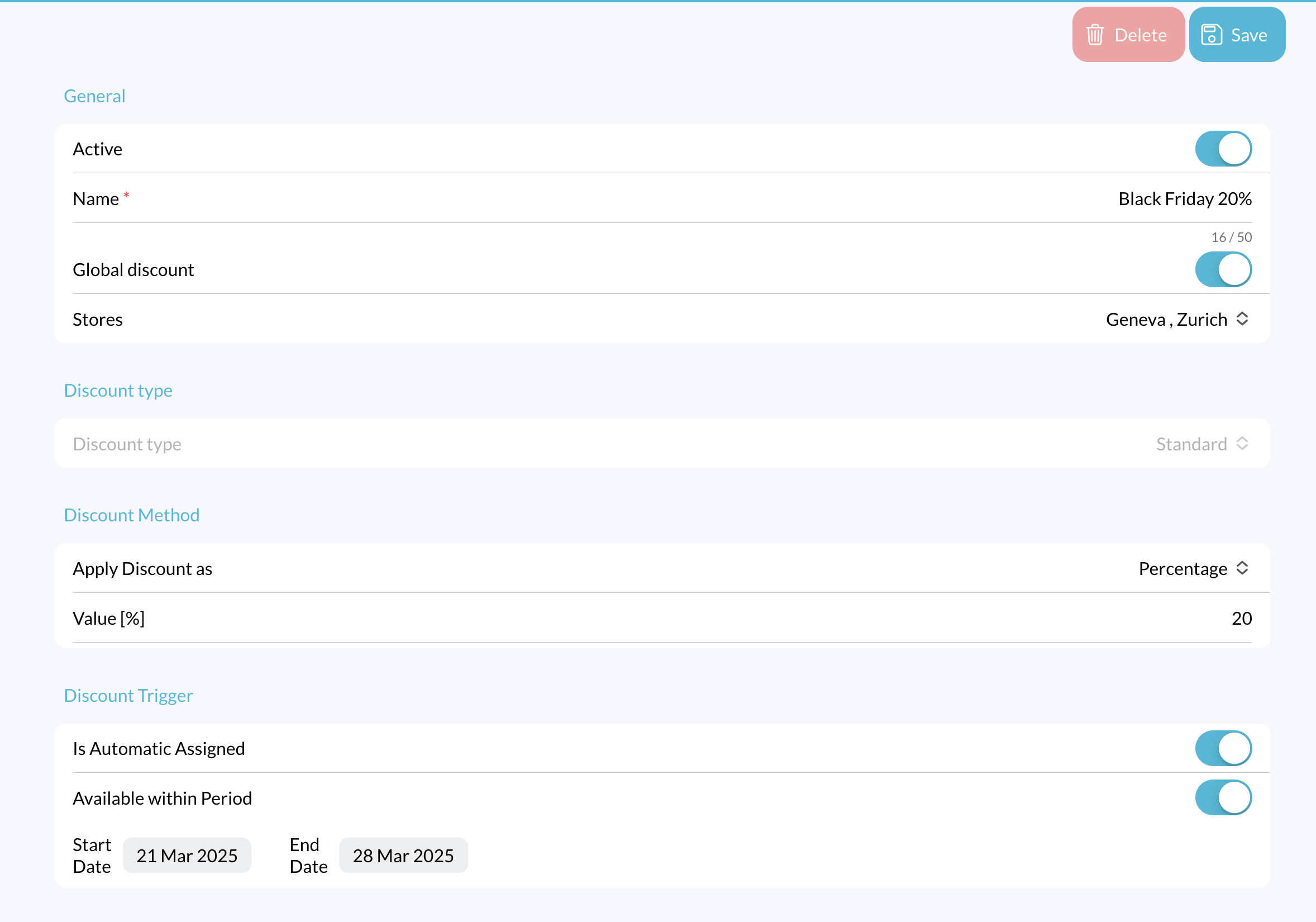
Configure the following fields:
- Active: Toggle this ON to make the discount available in the POS. If toggled OFF, it won’t appear on the POS.
- Name: Enter the name of your discount (e.g., “Black Friday 15% OFF”).
- Global Discount: Toggle this ON to activate the discount as a Global Order Discount, applying to the entire order.
- Stores: After activating the Global Discount toggle, a Stores selection section will appear. Choose the stores in which this discount should be available.
Discount Method
Apply discount as: Select how the discount will be applied:
- Fixed Amount (e.g., 10 EUR)
- Percentage (e.g., 15%)
Value:
- If you selected Fixed Amount, enter the discount amount.
- If you selected Percentage, enter the discount percentage.
Discount Trigger
Is Automatically Assigned: Enable this to apply the discount automatically to every order.
Available Within Period: Enable this and specify a start date and end date if you want the discount to be available only during a certain period.
Example:
For a one-week Black Friday promotion with a 15% discount, turn ON both Is Automatically Assigned and Available Within Period, and define the start and end dates accordingly.
4. Save Changes
Once you’ve completed configuring the discount, click Save.
Check Discount on POS
Open your Lagutta POS app. The newly added global discount should now appear under the Discounts icon on the POS sales page.
If the discount isn’t visible, tap the Menu icon and select Synchronize to update changes.